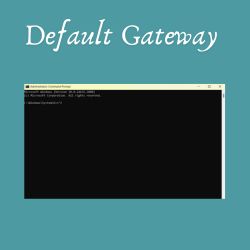You may be wondering what the default gateway is and why I would need it. The default gateway lets you configure your router; this can help you do an array of tasks, which I will list below.
What can I do from my Default gateway?
You may be wondering what the default gateway is and why I would need it. The default gateway lets you configure your router; this can help you do an array of tasks, which I will list below.
IP addresses: an IP address looks like this: 192.168.0.40. Every network device will have an IP address, and if your PC doesn’t have one, you won’t be able to access the network (internal or external). I know it’s scary to have no internet access. On your router, you will be able to see which device has what IP address.
static IP: a static IP address; this means an IP address that won’t change, and you will have it until you give it back. This is handy for setting up FTP servers (file transfer protocol), remote desktop (controlling your computer from another PC or smartphone), and port forwarding (allowing traffic to go out of your PC port), like opening port 21 for FTP.
The reason you don’t want your IP to be changed by DHCP (Dynamic Host Configuration Protocol—IP Swimming Pool) Let’s say you set up your computer for FT. You will give your computer a static IP, so once you connect to 192.168.40 and transfer the file, So, the next time you login, you will be able to access it with the same IP, because if it changes, you will have no access.
Port forwarding allows you to open certain ports so that all data can pass through to your computer from the internet or from a LAN. This is used mainly for servers, gaming, etc. You won’t need to mess with it if you’re just doing basic tasks on your computer. you can also do this through software called Port forward
Please be careful when opening your ports, and only open ports that are needed. You can quickly find out what ports are needed by a quick Google search. The reason we don’t want to open all ports is because it can allow people to access your computer through a backdoor, which is a big security risk.
Now that we have explained why you might want to access your router, Let’s get to it.
Finding your default gateway address
The first step is to click on the Windows search and type CMD. Please don’t press enter.
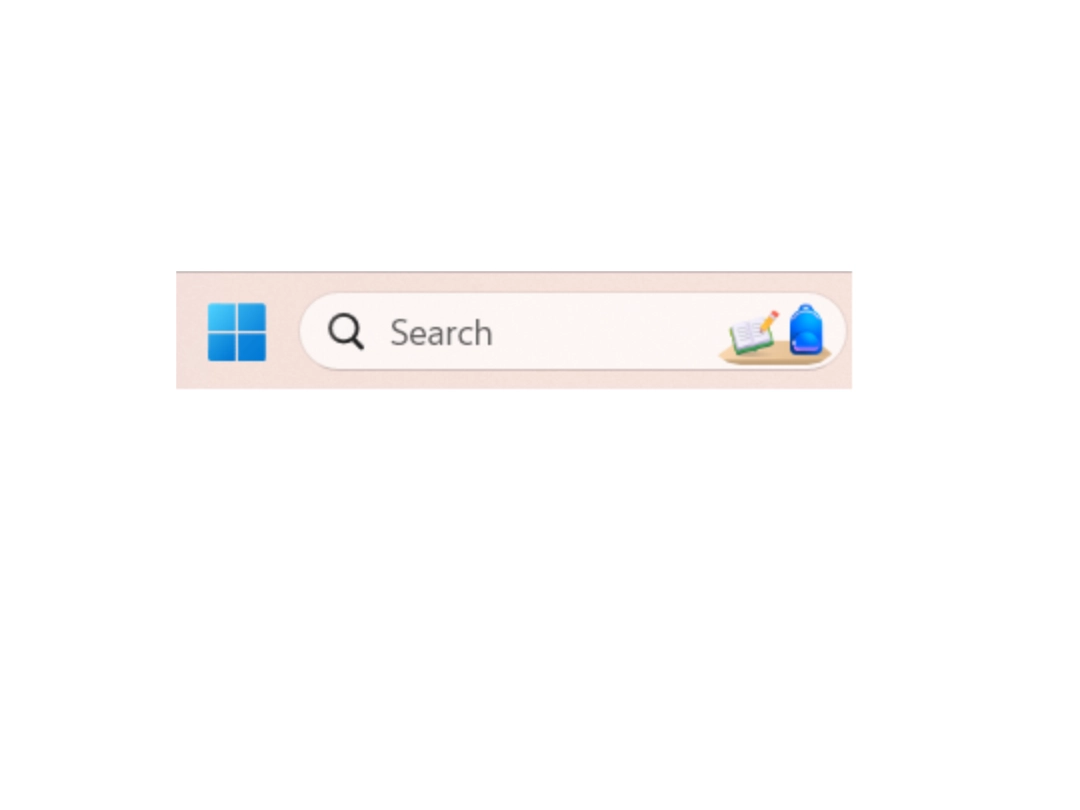
Next, we will need to click on “run as administrator,” otherwise the command we will be typing won’t work as we need special privileges.
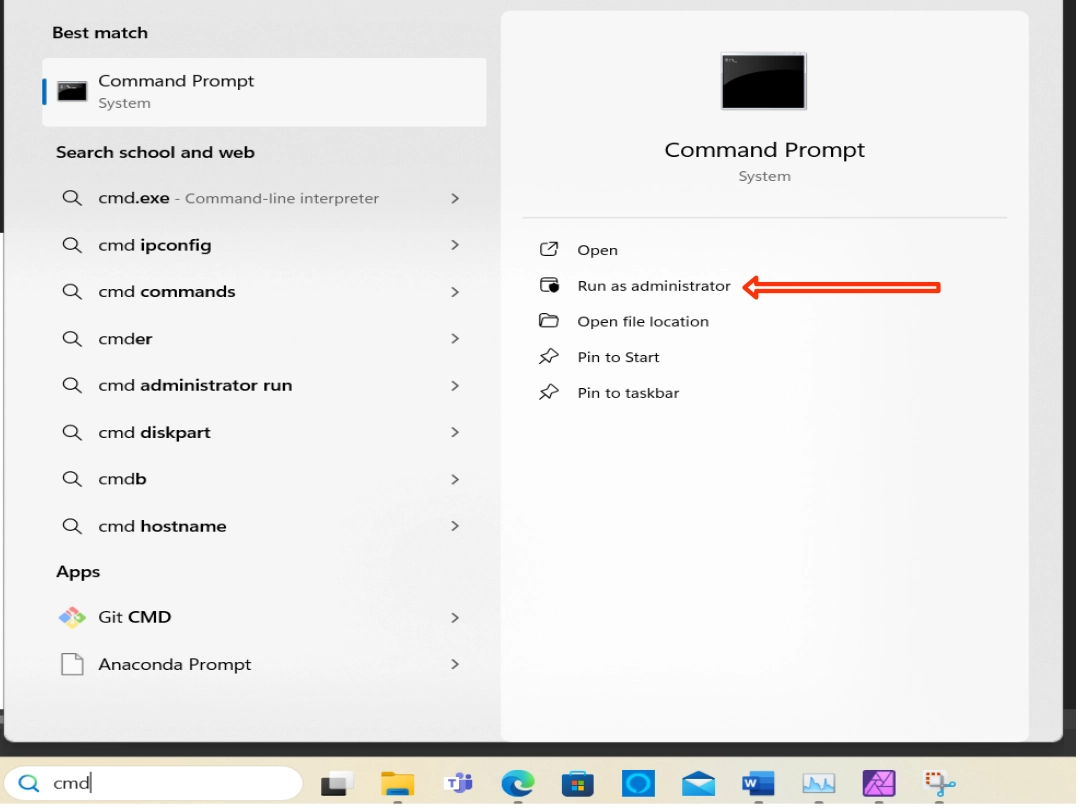
You should now get a black box pop. This is the command line (this is all we had before we had a GUI, or graphical user interface), where we will type in our command.
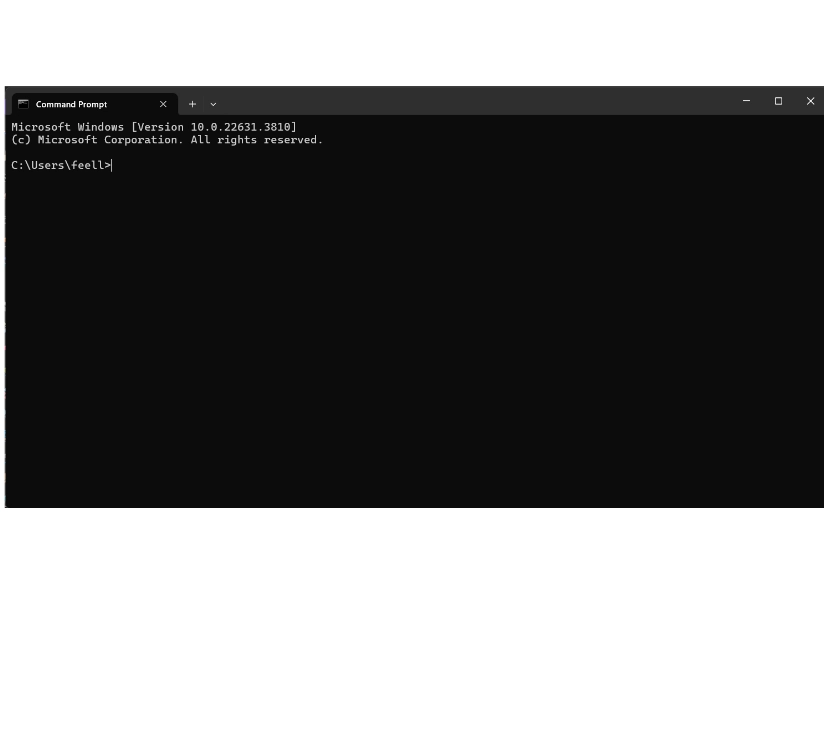
Type in ipconfig exactly how I’ve typed it; if you use a space, this won’t work and will give you an error.
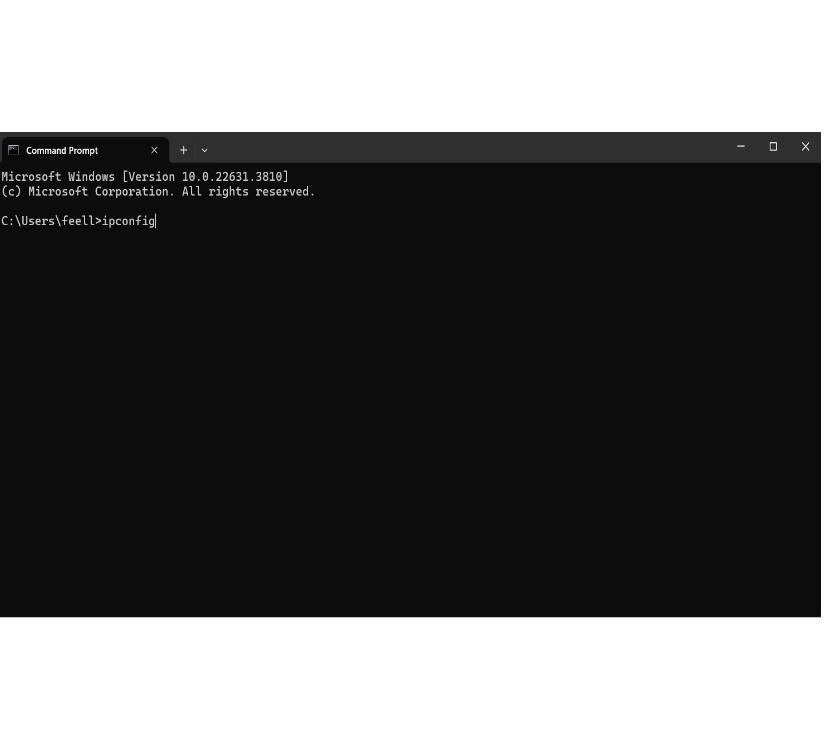
Once you’ve entered the command, simply press enter, and you will see your default gateway IP address.
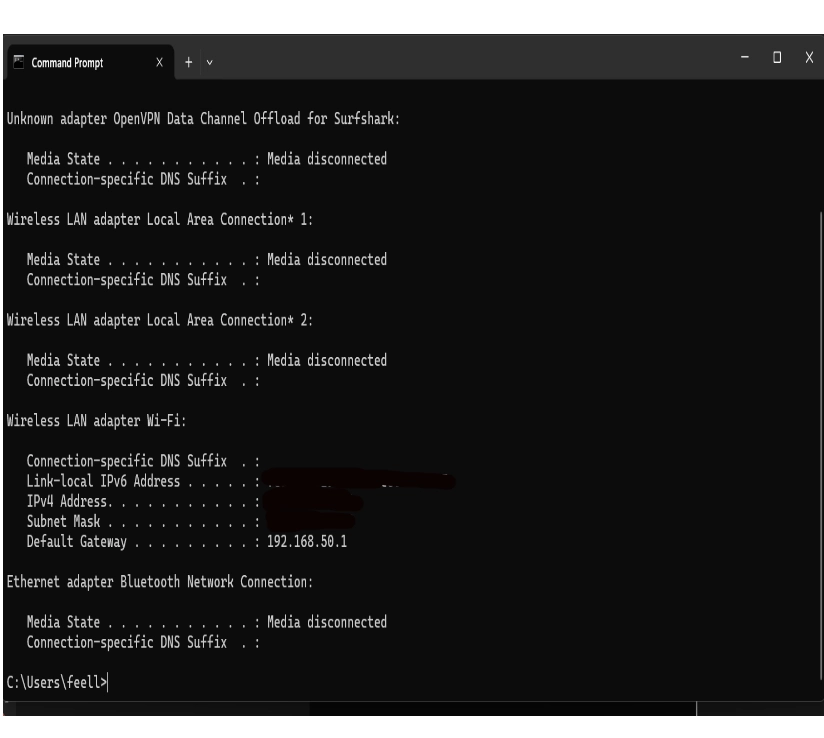
Write it down, or simply copy and paste it. Next, we will need to open our browser, e.g., Chrome, Firefox, etc.
Next, click the address bar, type in or paste the IP address, and press enter. That’s all there is to it. You will see the login page for your router.
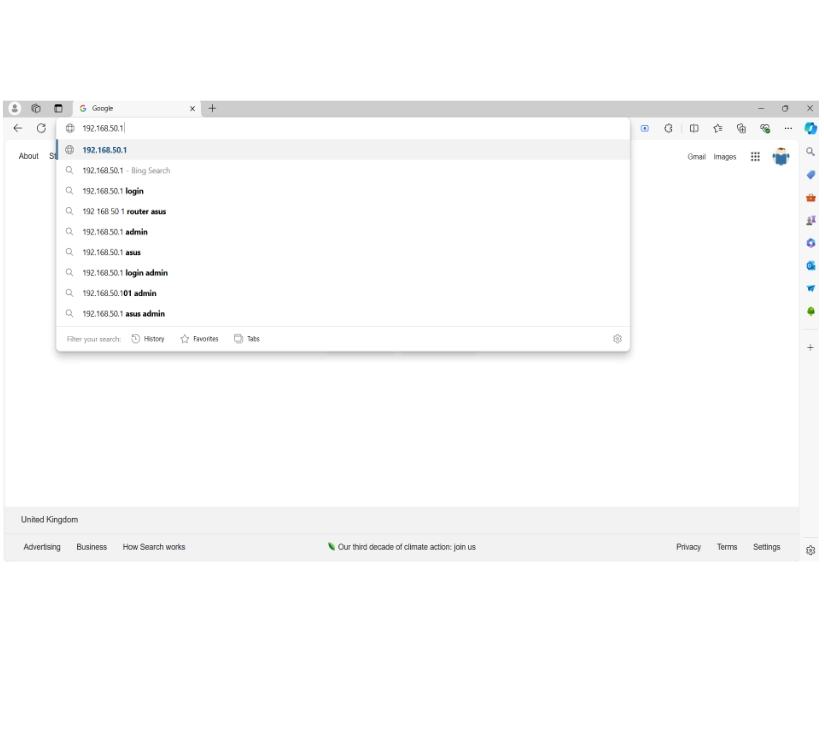
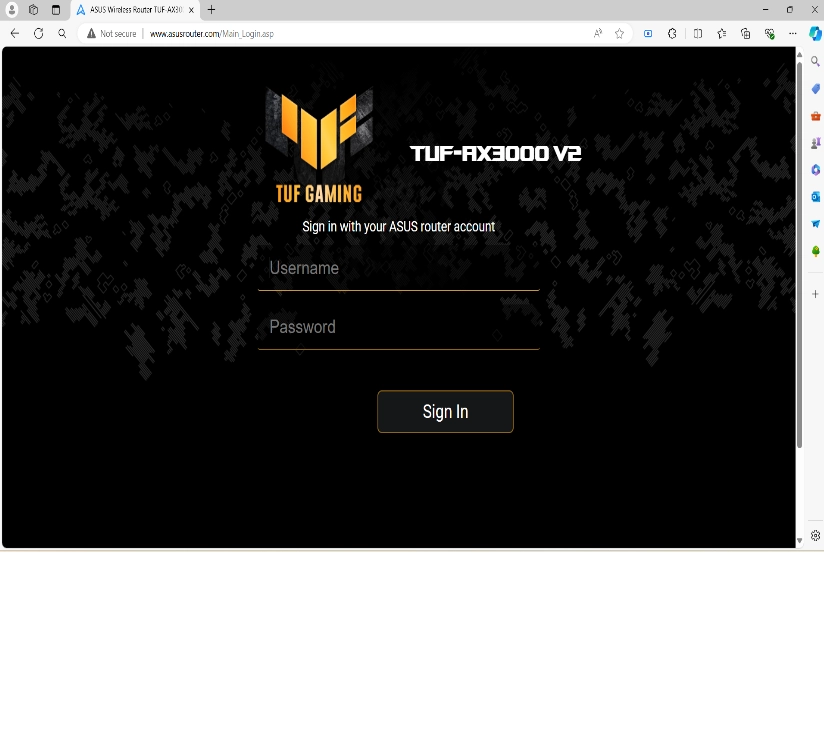
To find your username and password, these details will be under your router, either on a sticker stuck to the bottom of your router or printed on a card. Please don’t share your username and password with anyone, as you don’t want people changing settings on your router.
Conclusion
I hope this article helps you understand what the default gateway does and how you access all your router settings. I should point out that every make and model will be different once you login to it. A quick Google search will show you where the settings are that you need to change.