Why would we want to be formatting a flash drive, this is an excellent question and there are two reasons for this, the first one would be compatibility, some devices may only read certain formats let’s take Windows for example.
Windows lets you format it into three different formats. Exfat, Fat32, NTFS I’ll explain about these below.
Fat32 – Fat32 has some limitations you can’t copy over files larger than 4GB, and it can’t be used on drives bigger than 8TB however Fat32 is very compatible, loads of devices can read this format such as Windows and Apple MAC and game console. Mainly used for storing small
files
Exfat – The Extended File Allocation Table came out after fat32 in the year 2006. This format can be used on any Windows and latest versions of Mac OS. The maximum storage size. Exfat can work on devices up to 128 petabytes (no one needs this amount of storage space) unless
we run a massive company. Mainly used for storing large files.
NTFS – The New Technology File System – this is the default file system for Windows, it
doesn’t play well with the MAS OS. What I mean is Mac can read this format but that’s about it, it won’t be able to write to the device. Mainly used for your internal hard drives.
These are just a few popular formats and there are plenty more out there, it is best to do a little bit of research to see what format your device can read. Now that we have explained some formats. I’ll
take you through the process of formatting a flash drive.
Flash drive formatting process

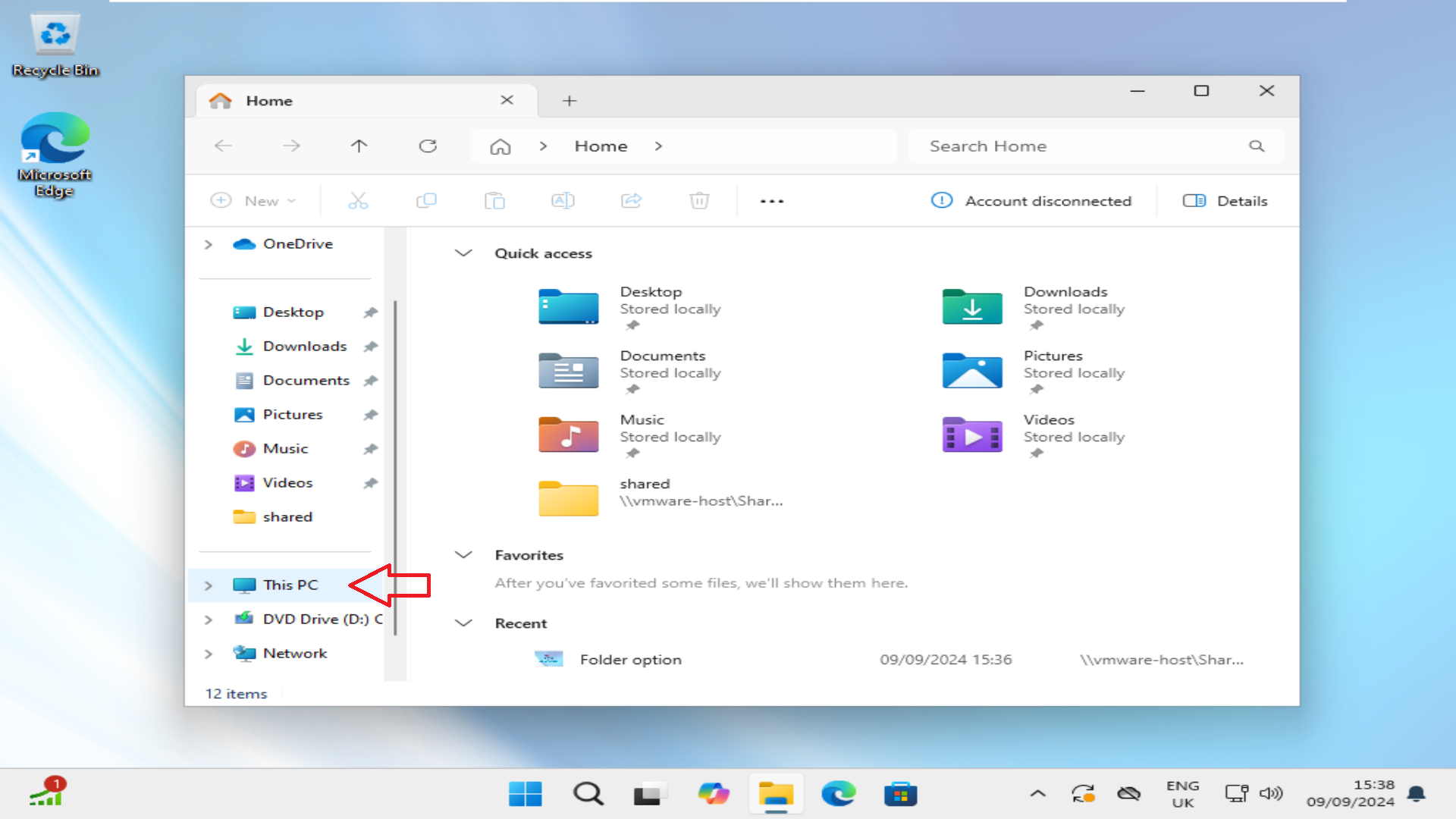
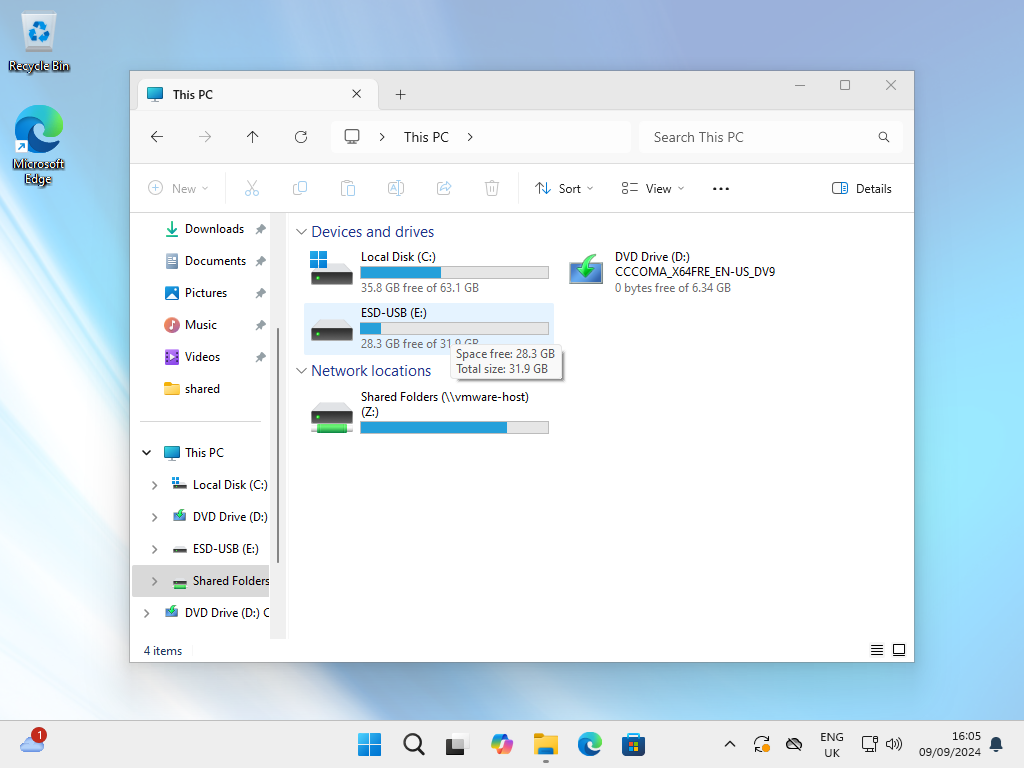
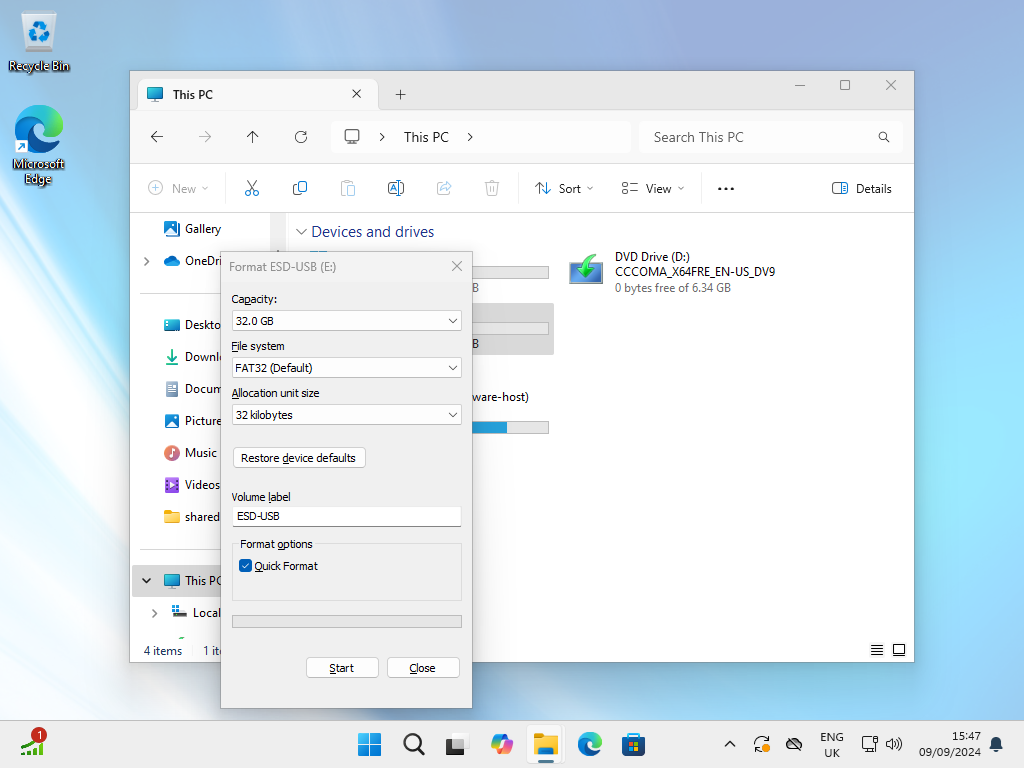
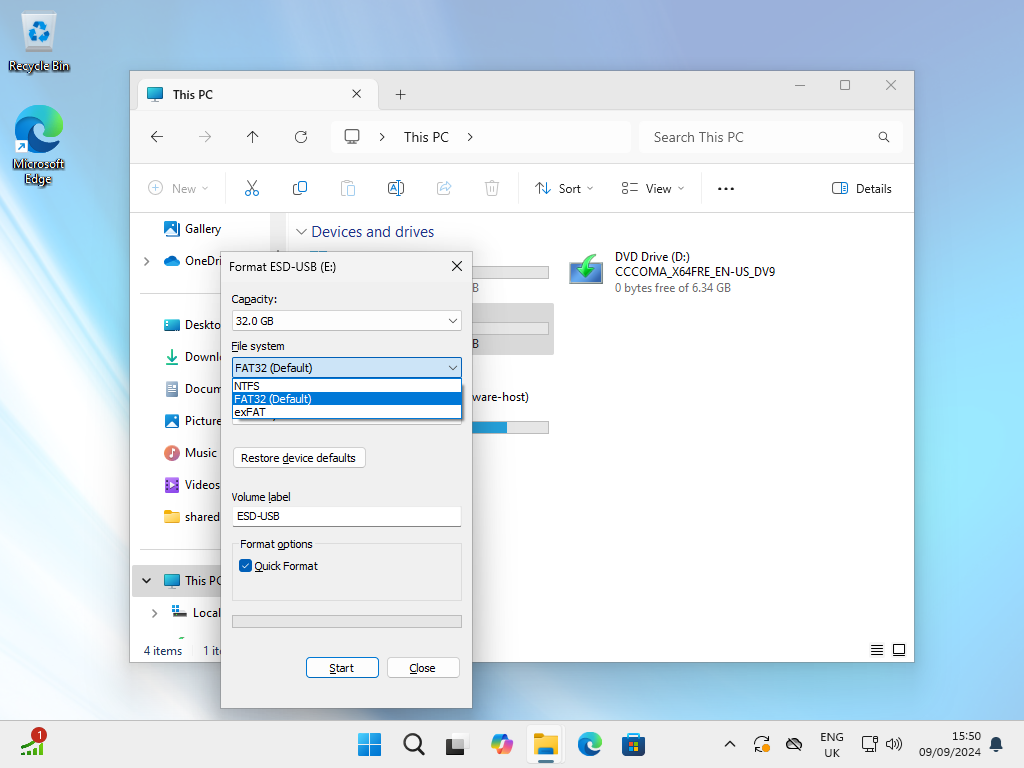
The first thing we should do if you do already have data on the memory stick is to backup. By either copying your data to another drive or you can upload this to a cloud which everyone you prefer. The reason we must back up the data is once we do the format it will wipe all data.
- Step 1 is to insert the flash drive (Hardware) into the computer.
- Step 2 is to open My Computer (if on Windows 11 click the folder icon then click My PC)
- Step 3 is you should see your drive under devices and drives. Please do not click the C: drive as this has windows on it.
- Once you see the drive right click it and click on the format
5.Select the format you want,
- lastly click format
